Voice Messages
With Narada’s Voice Message capabilities, you can interact with Narada using voice commands, enabling a hands-free, efficient, and conversational way to utilize Narada’s features.Overview
Narada’s Voice Message feature allows you to communicate and execute tasks using spoken language. This hands-free mode enhances accessibility and ease of use, providing a natural and intuitive way to interact with the various functionalities Narada offers.Using Voice Messages with Narada
Once everything is set up, you can start interacting with Narada using your voice.1
Initiate Voice Message
Click on the microphone button on the Narada interface to start a voice message session.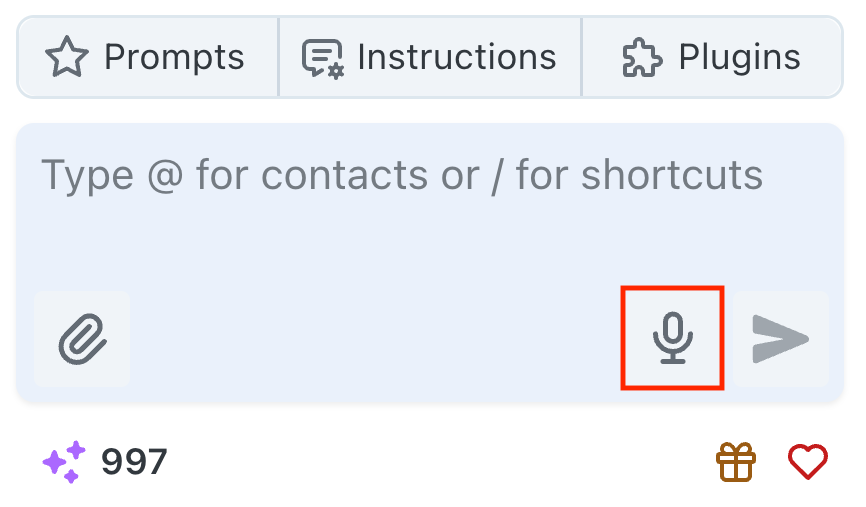
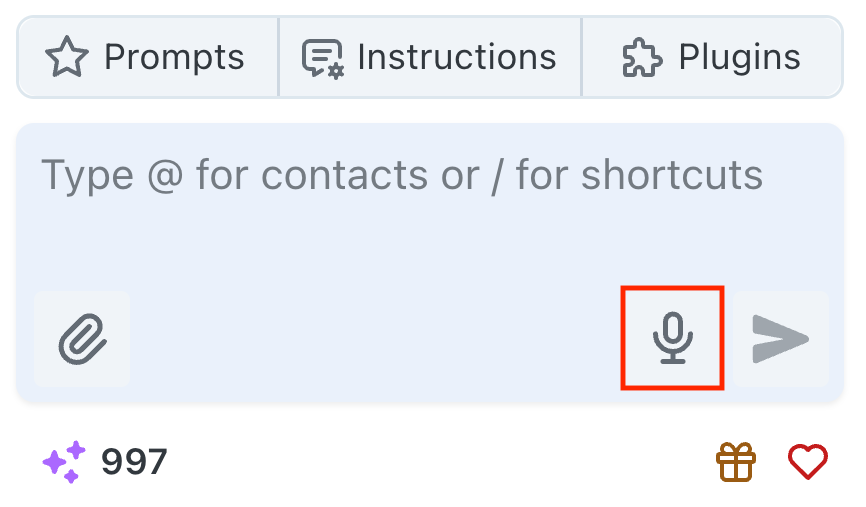
If it is your first time using voice messages, you will be prompted to allow Narada to access your microphone. Click “Allow” to proceed.
2
Speak Your Message
Clearly state your request or message.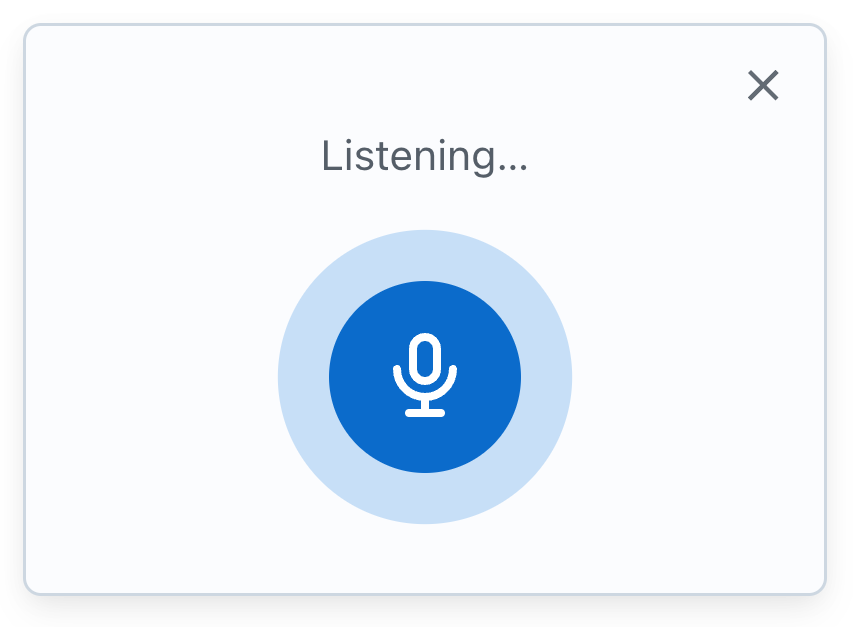
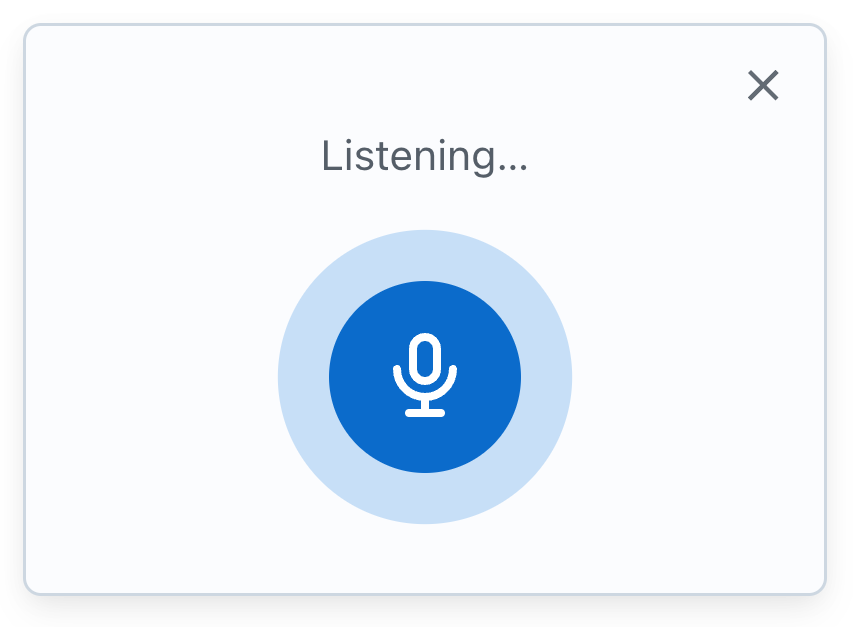
- “Schedule a meeting with the design team for next Monday at 10 AM”
- “What’s on my calendar today?”
- “Send an email to John about the project update”
3
Review and Confirm
Narada will display the message it understood. Review the message, confirm it’s correct, and send it!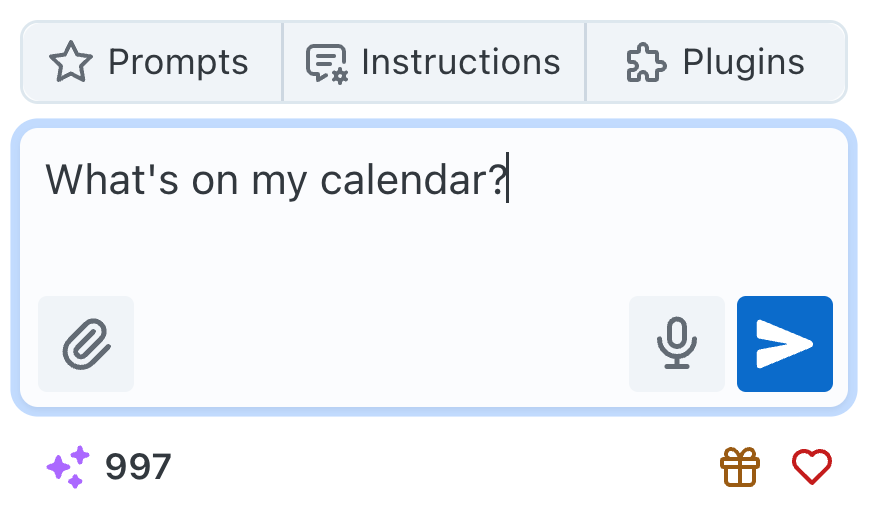
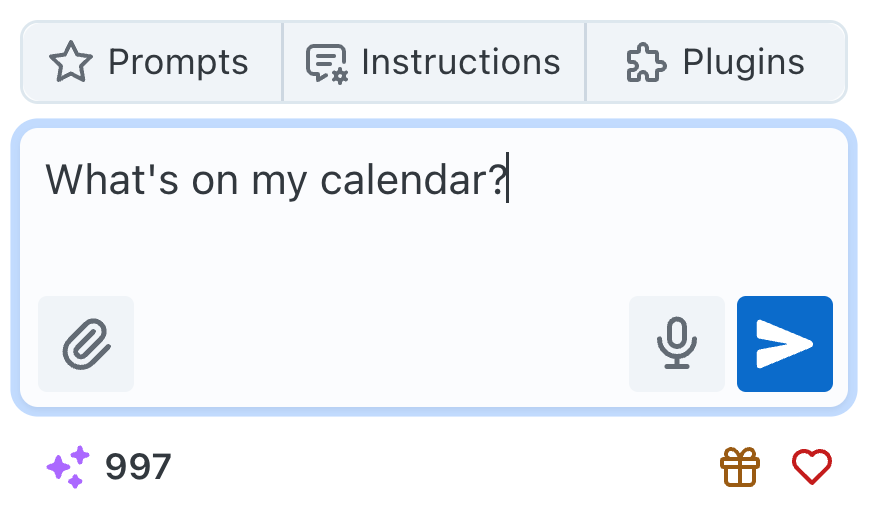
Your voice command will be processed and executed by Narada.
Voice Command Examples
- Scheduling
- Communication
- Productivity
Meeting and Calendar Commands
Benefits of Voice Messages
Hands-Free Operation
Continue working while giving commands to Narada without typing
Natural Communication
Speak naturally as you would to a colleague or assistant
Increased Accessibility
Ideal for users with mobility limitations or when typing isn’t convenient
Multitasking
Execute commands while focusing on other tasks or activities
FAQs and Troubleshooting
Language Support
Language Support
Q: Can I use voice messages in any language?A: Narada’s voice message capability currently supports English only. We’re working on adding support for other languages.
Recognition Issues
Recognition Issues
Q: What should I do if Narada doesn’t understand my message?A: Speak clearly and directly into the microphone. Ensure there’s minimal background noise. If the issue persists, try rephrasing your message or speaking more slowly.
Accuracy Comparison
Accuracy Comparison
Q: Are voice messages as accurate as typing?A: Voice messages are generally very accurate, but this can depend on factors like accent, speech clarity, and background noise. In some cases, typing might be more precise or faster, but voice messages offer convenience and accessibility, especially for complex tasks or when you’re unable to type.
Privacy and Security
Privacy and Security
Q: How is my voice data handled?A: Voice messages are processed securely and are not stored after transcription. Narada prioritizes your privacy and data security in all voice interactions.
If your question isn’t covered here, our support team at
[email protected] is always eager to help.
We hope this guide helps you effectively utilize Narada’s voice message capabilities. If you have any further questions or need assistance, please reach out. Enjoy the ease and efficiency of hands-free interaction with Narada!