Custom Instructions
Creating Your Custom Instruction
1
Navigate to Custom Instructions
Open your Custom Instructions by navigating to the chat icon at the bottom of your Narada interface.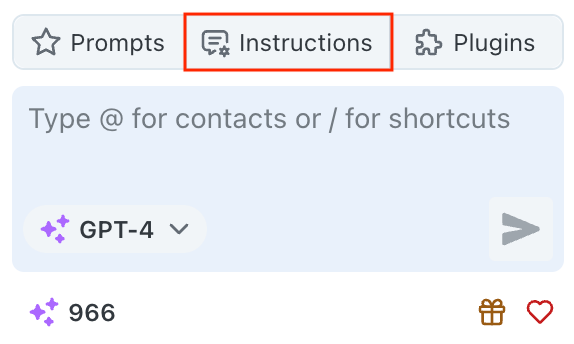
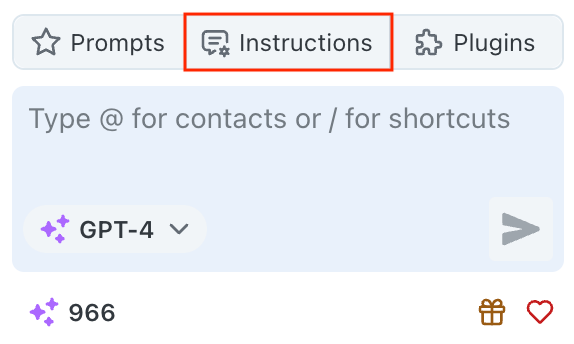
2
Add Your Preferences
Tell Narada things to keep in mind when helping you. Be specific about your preferences, work style, and common requirements.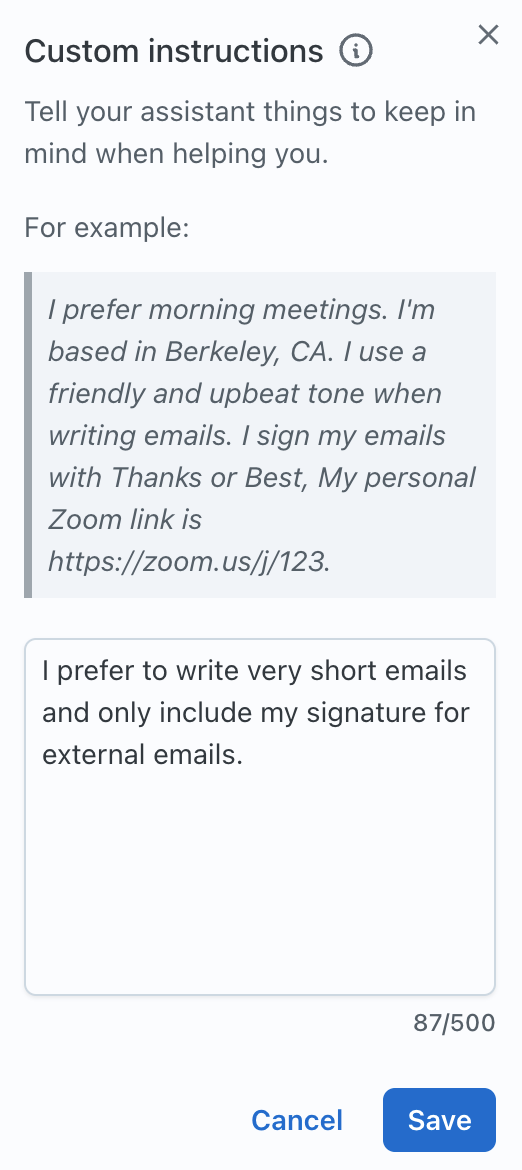
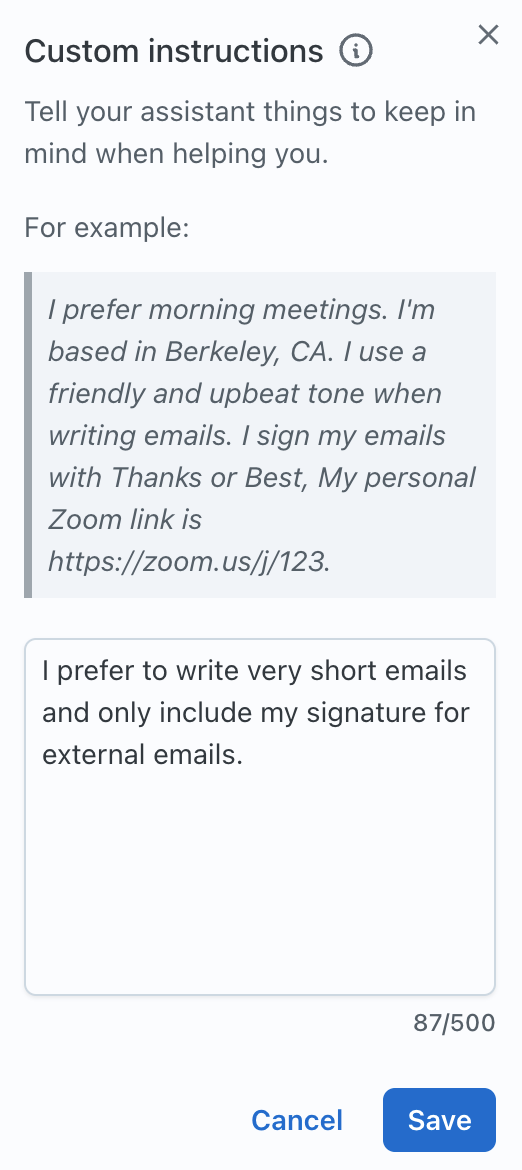
3
Save Your Instructions
Save your custom instructions to have Narada apply them to all future interactions.
Your custom instructions will now influence all of Narada’s responses and actions.
Example Custom Instructions
- Work Preferences
- Communication Style
- Technical Preferences
Professional Settings
Best Practices
Be Concise
Put all essential information in a few structured sentences
Test and Refine
Iterate on your instructions to get optimal results
Stay Current
Update your instructions as your preferences change
Use Examples
Include specific examples of how you want things done
What to Include in Custom Instructions
Time and Location Preferences
Time and Location Preferences
- Your time zone and location
- Preferred meeting times
- Working hours and availability
- Holiday schedules or time off
Communication Preferences
Communication Preferences
- Preferred communication style (formal, casual, concise) - How you like information presented (bullet points, paragraphs) - Tone preferences for different types of communications - Language or terminology preferences
Work Tools and Platforms
Work Tools and Platforms
- Preferred productivity tools (Google Workspace, Microsoft 365) - Communication platforms (Slack, Teams, Email) - File storage preferences - Meeting platforms and personal links
Process Preferences
Process Preferences
- How you like meetings summarized
- Action item formatting preferences
- Document organization preferences
- Follow-up preferences
Examples of Effective Instructions
- Complete Example
- Role-Specific
- Technical Focus
Well-Rounded Instructions
Thank you for diving into the Custom Instructions feature documentation. We hope this guide empowers you to make the most out of this tool, ensuring outputs that are tailored to your needs. Should you have any further questions or concerns, our support team is always here to help.