Plugins
Plugins enable Narada to understand and interact with a diverse range of applications and platforms, expanding on Narada’s core capabilities. By using plugins, Narada will leverage many of your personal tools, whenever applicable, to carry out the tasks you ask it to do.How to Use Narada Plugins
1
Navigate to Plugins
Navigate to the Plugins section from your Narada sidebar.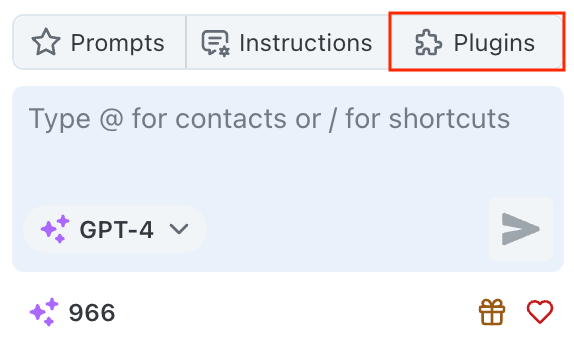
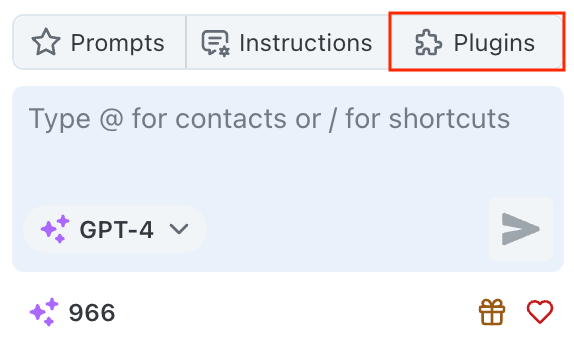
2
Browse Available Plugins
Browse through the list of available plugins to see what integrations are possible.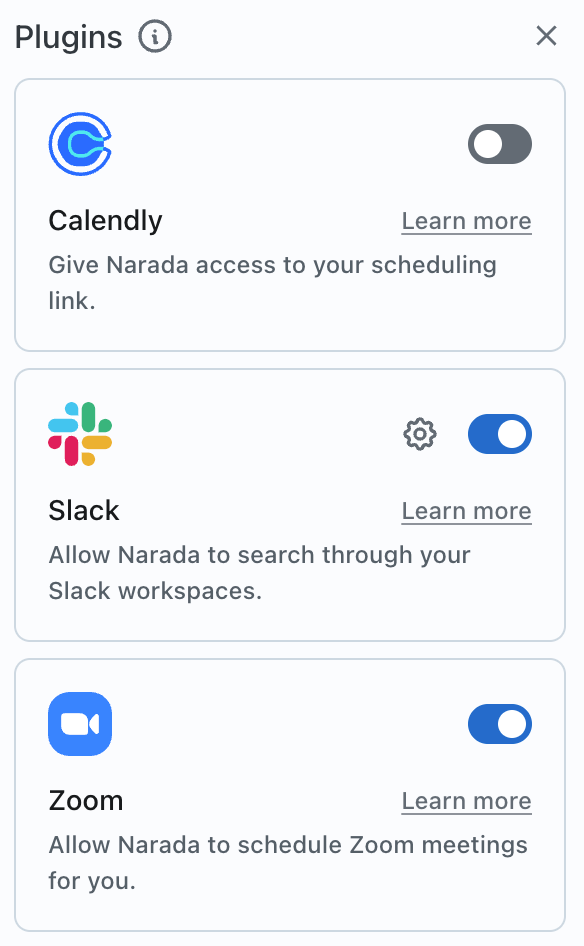
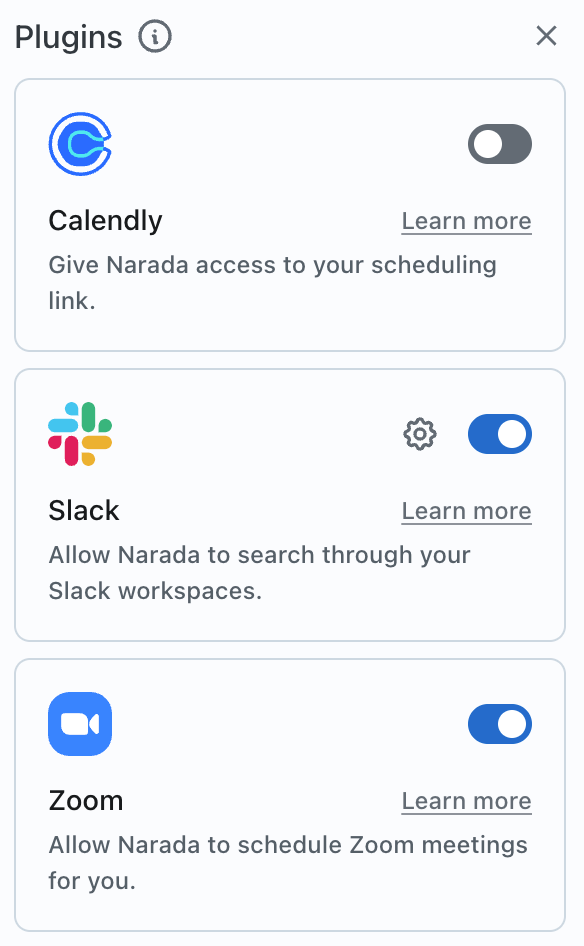
3
Enable Plugin
Enable the plugin you want to use by clicking on the toggle button next to it.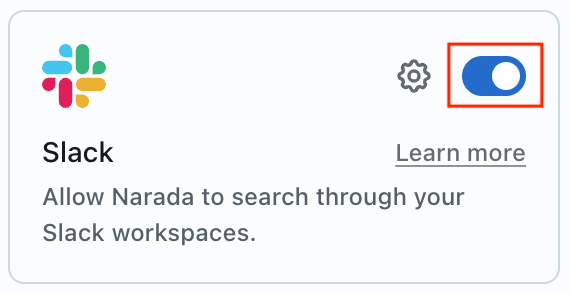
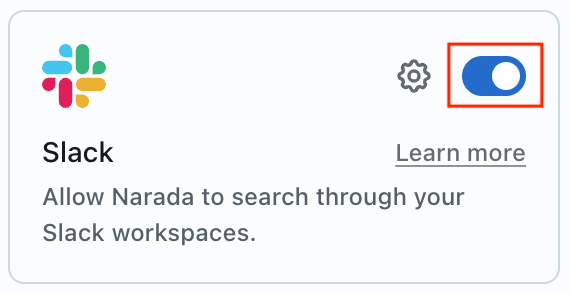
4
Follow Integration Instructions
Follow any specific instructions to integrate the plugin with your account.
Each plugin will guide you through its specific setup process.
Available Plugins
Zoom Integration
Schedule meetings, send invites, and join calls with one command
Google Workspace
Gmail, Calendar, and Drive integration for seamless productivity
Slack Integration
Search across workspaces and draft messages efficiently
HubSpot CRM
Search contacts and deals with natural language commands
Salesforce
Access and manage your Salesforce data seamlessly
Web Search
Real-time web search for current information and research
Zoom Integration
Key Features
Key Features
- Schedule Zoom meetings directly from Narada
- Automatically send invites and add to calendar
- Join meetings with one command
- Support for meeting titles and descriptions
How to Use
How to Use
- Enable the Zoom plugin from the sidebar 2. Sign in to your Zoom account through the integration 3. Use natural language commands like: - “Schedule a Zoom meeting for Monday at 10 AM” - “Set up a Zoom call with the design team for next Monday at 10 AM” - “Create a weekly Zoom meeting every Monday at 10 AM”
Troubleshooting
Troubleshooting
Multiple Zoom accounts: Narada uses the account you connect with. To switch accounts, disconnect the current one and connect the desired account.Recurring meetings: Currently not supported for Zoom via Narada, but you can set up recurring Google Calendar meetings with your Zoom link.
Google Workspace
Comprehensive integration with Gmail, Google Calendar, and Google Drive for seamless productivity.- Gmail Integration
- Google Calendar
- Google Drive
Email Management
Email Management
- Compose, reply, and forward emails using natural language
- Search through your emails with specific criteria
- Attach files from Google Drive directly
- Schedule emails to be sent later
Example Commands
Example Commands
Slack Integration
Search Capabilities
Search Capabilities
- Search across all your Slack workspaces simultaneously
- Find specific messages and conversations by keywords
- Workspace-specific searches for targeted results
- Access to message history and shared files
Message Management
Message Management
- Draft messages to users or channels - Review messages before sending - Multi-workspace support for organizations - Integration with team communication workflows
Example Commands
Example Commands
HubSpot CRM Integration
Search contacts and deals in your HubSpot CRM with natural language commands.Contact Management
Contact Management
- Search for contacts by name, email, or custom properties
- Access comprehensive contact information and history
- View contact engagement and interaction timeline
- Property-based search for targeted results
Deal Tracking
Deal Tracking
- Find deals by name or associated contact - Track deal status and pipeline progression - Access deal details including value and close dates - Monitor sales performance and engagement
Example Commands
Example Commands
Currently specialized in searching contacts and deals. Adding or modifying
entries will be supported in future updates.
Salesforce Integration
Access and search your Salesforce data seamlessly with Narada’s advanced web navigation.CRM Management
CRM Management
- Search contacts, leads, and opportunities
- Access comprehensive account information
- Track sales pipeline and performance data
- Add call logs and activity records
- Create and modify contacts and accounts
Advanced Navigation
Advanced Navigation
Example Commands
Example Commands
Web Search Capabilities
Search the web for current information and data when you need information beyond your personal tools.Search Features
Search Features
- Real-time web search results from multiple sources
- Automatic source selection and verification
- Synthesized answers from multiple web sources
- Current information and fact-checking capabilities
- Intelligent query routing (personal vs web data)
Information Synthesis
Information Synthesis
- Filters through web noise to find relevant information - Provides source citations and links - Combines multiple sources for comprehensive answers - Saves time by eliminating manual browsing
Example Commands
Example Commands
Narada automatically determines when to use web search versus personal data
sources, so you don’t need to specify the search method.
Popular Use Cases
- Meeting Management
- Communication
- Data Access
- Research
Schedule and manage meetings across platforms:
Best Practices
Clear Commands
Use specific, detailed commands with dates, names, and relevant context for better results
Context Matters
Provide context like timeframes, specific people, and relevant details to
improve accuracy
Test Integration
Test each plugin after enabling to ensure proper functionality and permissions
Regular Updates
Keep your connected accounts and permissions up to date for optimal performance
Support & Troubleshooting
Common Issues
Common Issues
Authentication Problems: Most issues are resolved by re-authenticating or checking account permissions in the plugin settings.Search Results: If you can’t find what you’re looking for, try refining your query with more specific details or different keywords.Plugin Not Responding: Ensure you’re connected to the internet and your account permissions are up to date.
Getting Help
Getting Help
For more in-depth support or specific plugin issues:
- Check plugin-specific settings and permissions
- Review the integration setup steps
- Contact our support team at [email protected]
- Join our community for tips and best practices