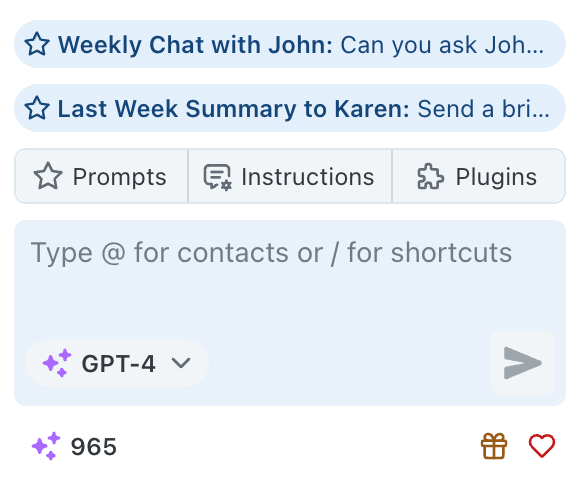Prompt Library
Saving Your Favorite Prompts
To keep a memorable or frequently used prompt within arm’s reach:1
Navigate to Your Prompt
Navigate to the prompt you want to save in your conversation history.
2
Click the Star Icon
Look for the star icon located on the bottom right corner of the prompt’s box and click it.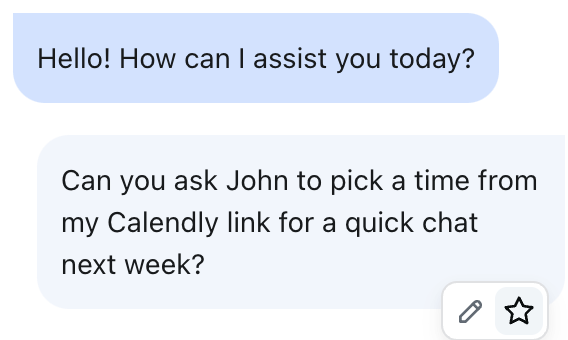
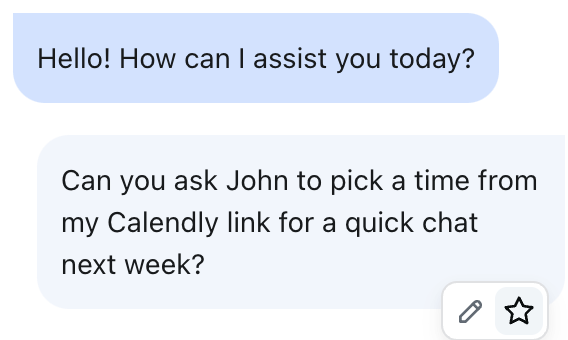
3
Give It a Title
Give a title to your prompt and hit “Save”.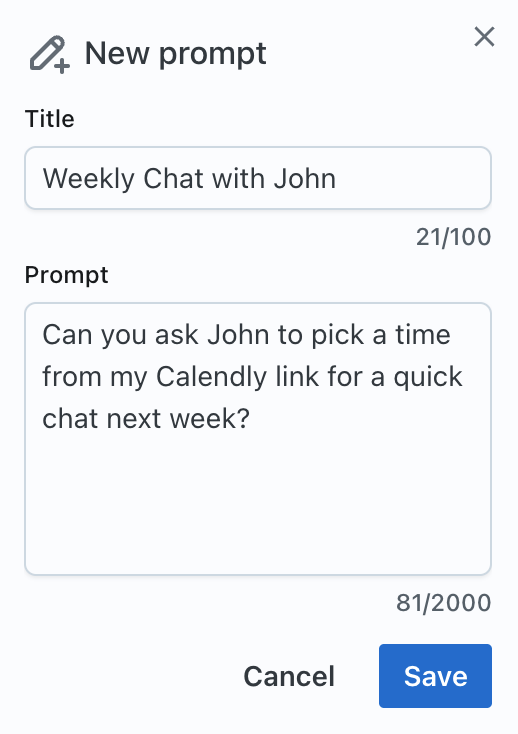
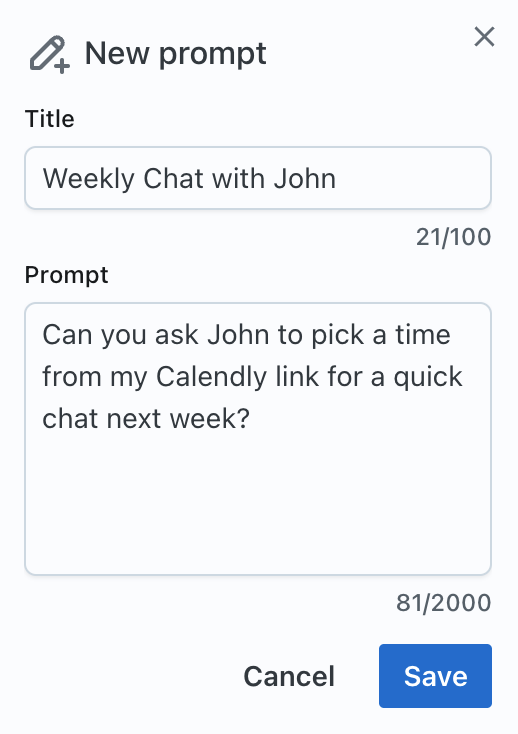
You’ve now successfully saved the prompt to your Prompt Library!
Using Your Favorite Prompts
Accessing and using prompts from your library is a breeze:- Browse Library
- Quick Actions
- Recent Prompts
Open Your Library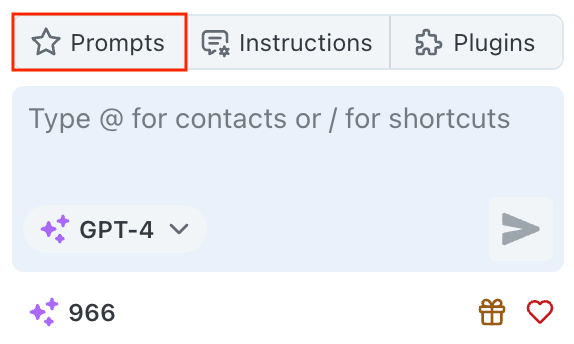
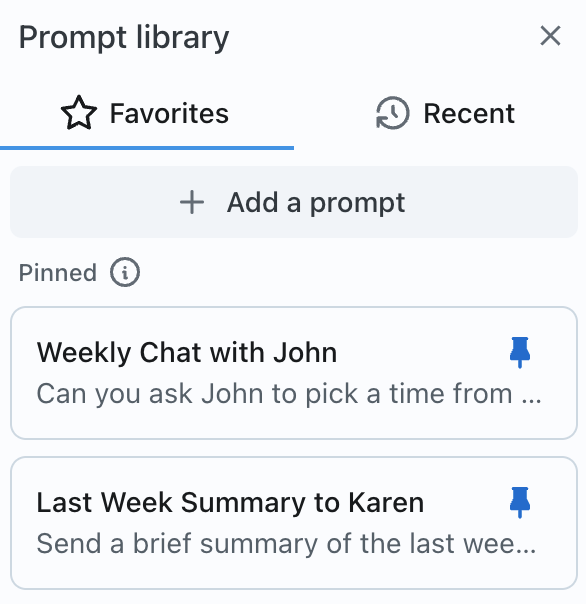
- Open your Prompt Library by navigating to the star icon
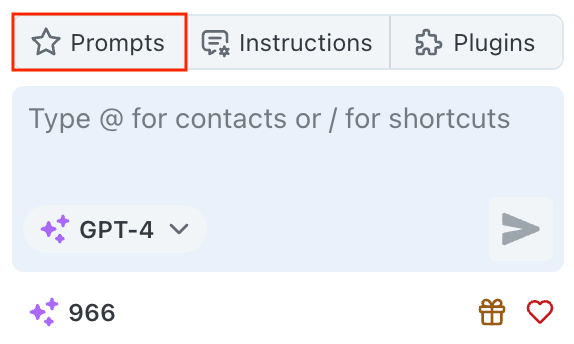
- Browse through your saved prompts
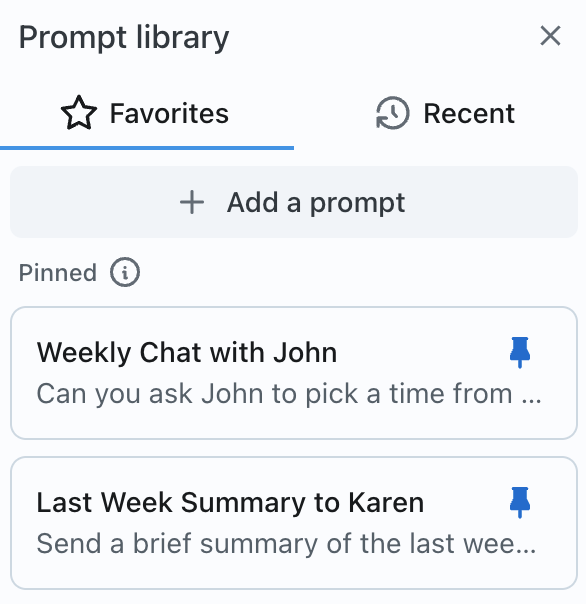
Managing Your Prompt Library
Edit Prompts
Modify saved prompts directly within the library to keep them current
Delete Prompts
Remove prompts you no longer need to declutter your library
Reorder Prompts
Easily reorder your prompts to keep the most important ones at the top
Quick Access
Access your top prompts directly from the Narada sidebar
Example Prompts to Save
Meeting Scheduling
Meeting Scheduling
Email Templates
Email Templates
Research Tasks
Research Tasks
File Management
File Management
Your Prompt Library becomes more valuable as you use it. Start by saving
prompts you find yourself repeating, and gradually build a collection that
speeds up your daily tasks.
Thank you for exploring the Prompt Library feature. We hope this guide empowers you to make the most out of this tool, ensuring outputs that are tailored to your needs. Should you have any further questions or concerns, our support team is always here to help.